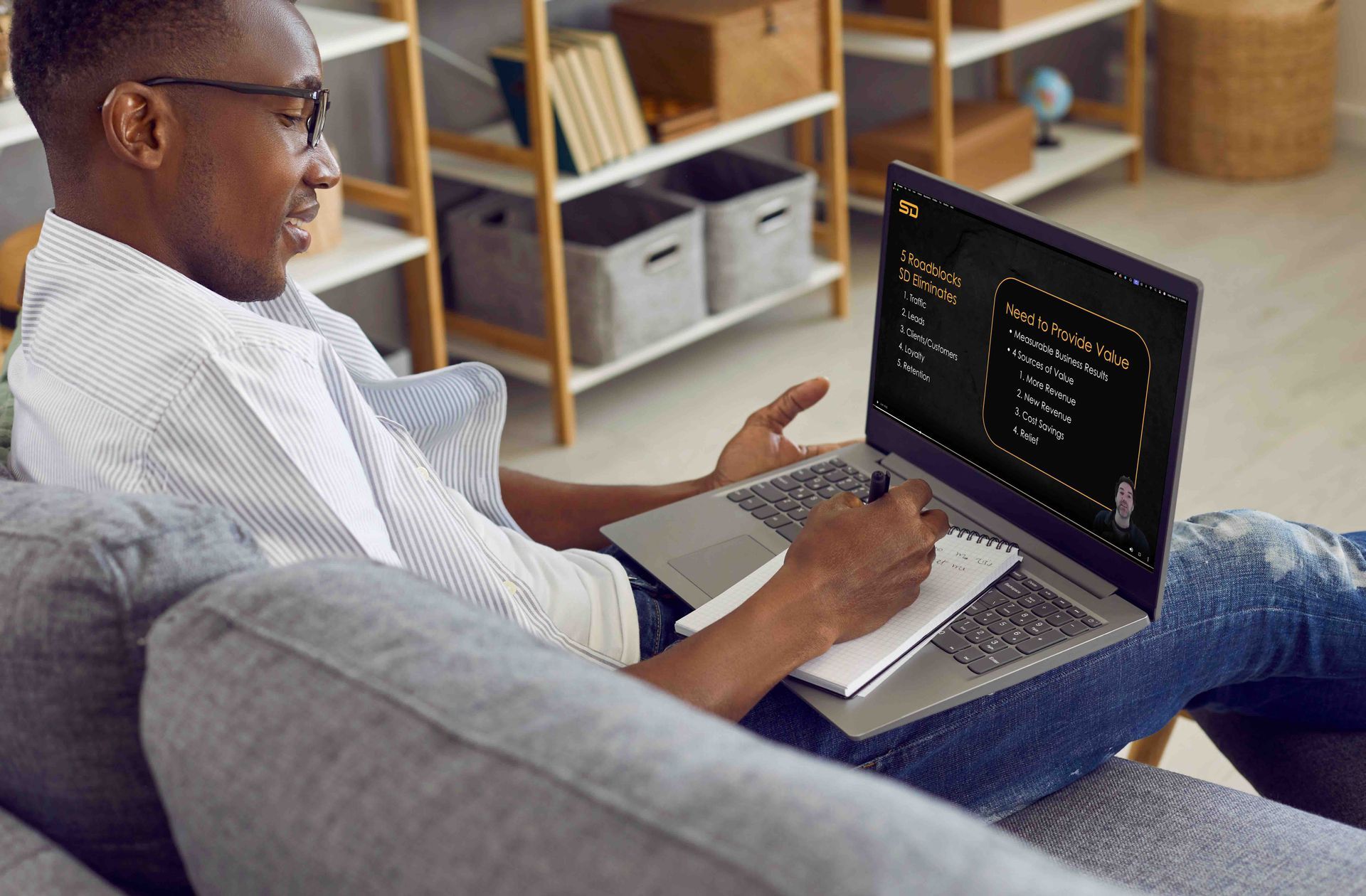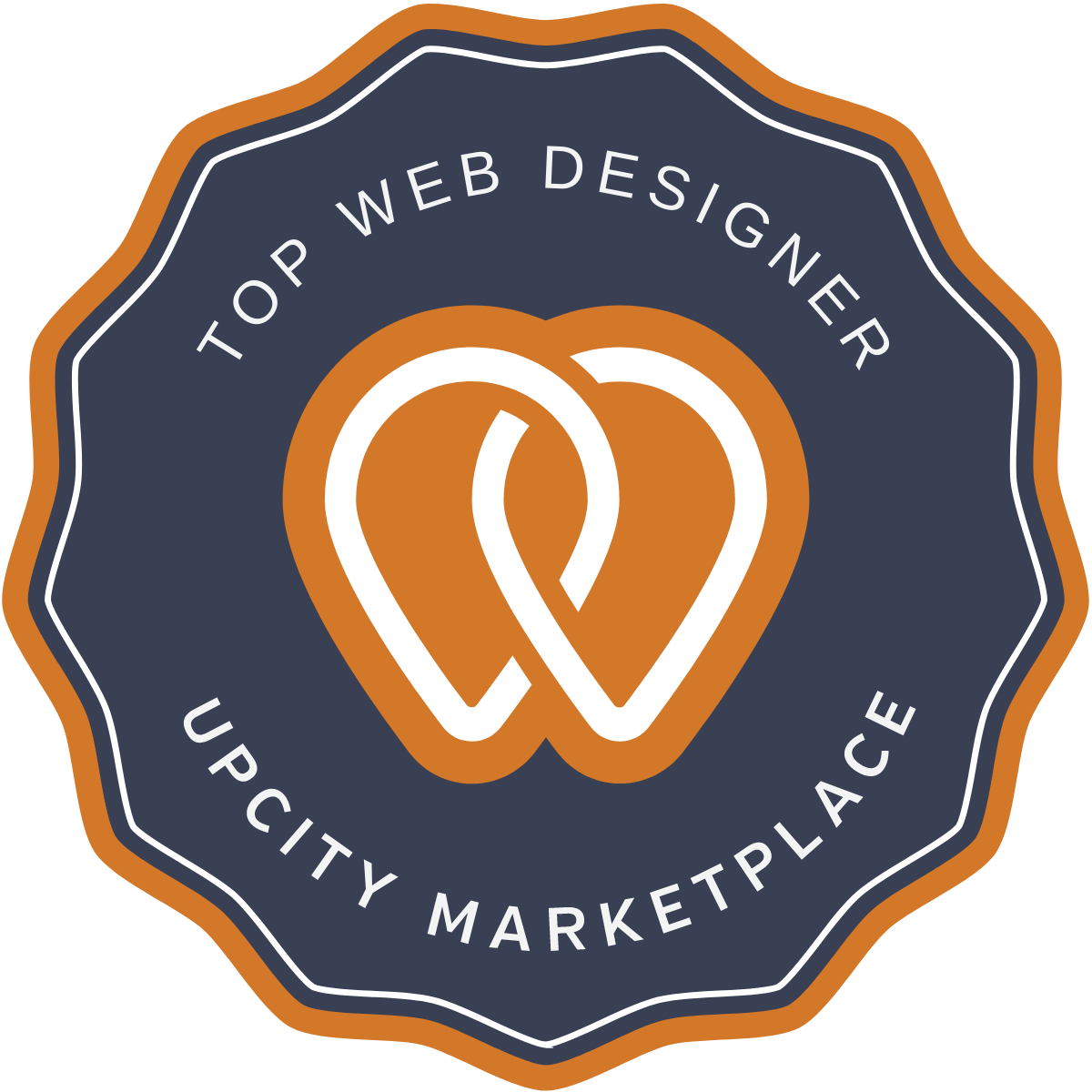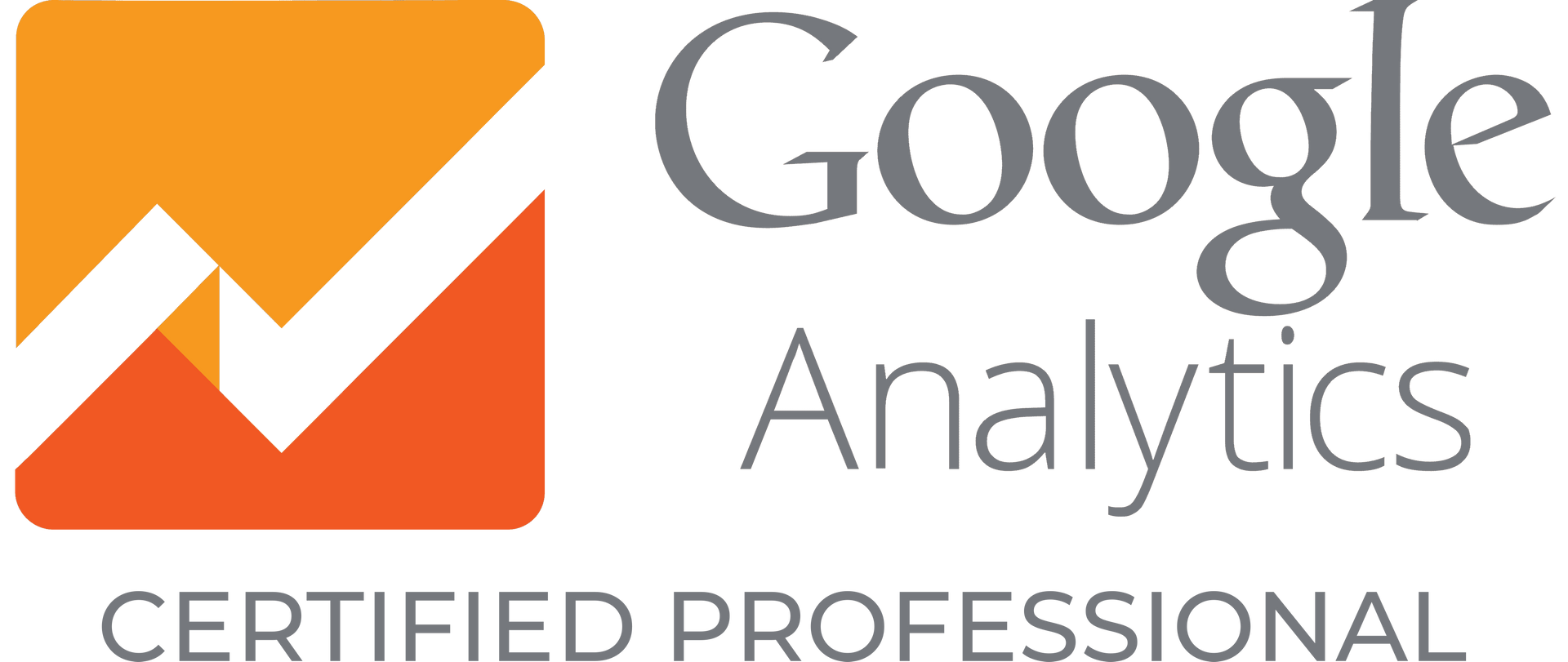What is and How to Use Google Search Console in 2024
Google Search Console is a complementary tool to monitor your website's search performance and technical SEO well-being.
GSC empowers you to enhance your website and augment traffic sourced from Google by delivering insights across a spectrum of metrics, ranging from search appearance to user experience. With Google Search Console, you can:
- Evaluate the performance of your website on Google.
- Track the discoverability and indexation of pages on your site by Google.
- Submit sitemaps and individual URLs for efficient crawling.
- Pinpoint technical SEO errors affecting your site.
This guide is tailored to equip you with the knowledge and skills to leverage Google Search Console to optimize your website's SEO. Assuming that you have already set up your GSC for your website, let's focus on the essential features for search engine optimization.
📲
Do you need an expert in setting up and using Google Search Console for SEO?
Schedule a Call with Speck Designs. 📞
The URL Inspection Tool
GSC's URL inspection tool is your go-to resource for scrutinizing the indexing status of individual pages on your website and troubleshooting any issues that might hinder their visibility in Google's search results.
Access this tool effortlessly through the top bar or by selecting "URL Inspection" from the navigation bar.
To examine the index status of a specific page, input the complete URL into the inspection search box and hit enter. The results will furnish you with crucial information, including:
- Mobile Usability: Highlights whether the page aligns with Google's mobile-friendly criteria.
- Structured Data: Discloses whether the page incorporates structured data and provides insights into associated issues.
- Index Status: Indicates whether Google currently indexes the page.
- Last Crawl Date: Specifies the date and time of the most recent page crawl by Google.
Be sure to use this tool to gain precise insights into the performance and health of individual pages, ensuring optimal visibility in Google's search landscape.
The Performance Report
Dive into the insights provided by the "Performance" report to understand your website's performance on Google.
This report presents a quartet of key metrics:
- Average CTR (Click-Through Rate): This represents the percentage of impressions that culminated in a click.
- Average Position: Indicates the average ranking position of your site in search results.
- Total Clicks: Reflects the number of times users have clicked on your site from search results.
- Total Impressions: This signifies the frequency with which your site appears in search results.
To scrutinize these metrics for your site, navigate to the "Search Results" section in the sidebar.
Under the graphical representation, a detailed table unveils insights into the queries, pages, countries, and devices steering traffic to your site. Additionally, you'll find information about page experience and the distribution of clicks by date.
When delving into your Google Performance data, consider these two focal points:
- Low CTR: If your pages boast high rankings but lack clicks, revamp your title tags and meta descriptions to enhance user appeal.
- Missing Keywords: Failure to rank for crucial keywords may indicate a content gap. Bolster your content strategy by creating high-quality content targeting the terms you aspire to rank for.
For websites drawing traffic from Google News and Discover, specialized reports tailored to these segments are also available for a more nuanced performance evaluation.
Getting More Insights from the Page Indexing Report
Discover the intricacies of your website's page indexing through the dedicated "Page Indexing" report nested within the "Indexing" section. This report unveils the pages that Google can locate and index, highlighting any visibility issues.
Pages must undergo indexing to secure a presence in search results, making it imperative to address any indexation issues promptly. Navigate to "Indexing" > "Pages" on the sidebar to delve into the details.
Within this section, two tabs reveal the indexed and non-indexed page counts. A sudden decline in indexed pages could serve as an early indicator of underlying issues. Scroll down to investigate why pages escape indexation, recognizing that various factors may contribute to this occurrence.
Potential reasons range from pages yielding "Not Found (404)" errors to the inadvertent application of the "noindex" tag. This comprehensive report functions as your detective, aiding in identifying these issues. To pinpoint a specific cause, click on an entry in the "Reason" column, revealing a list of affected pages and a convenient link guiding you on rectifying the issue.
Implementing fixes is streamlined; click "VALIDATE FIX" to signal to Google that adjustments have been made, enhancing the likelihood of affected pages being promptly indexed. Harness the power of the "Page Indexing" report to ensure the seamless integration of your pages into Google's search ecosystem."
Sitemaps Overview and Troubleshooting
The "Sitemaps" report is a comprehensive dashboard revealing the history of your sitemap submissions and providing crucial alerts regarding any issues encountered during processing.
To access this report, seamlessly navigate to "Sitemaps" from the sidebar. Ensure that the "Status" column proudly displays "Success," indicating the flawless processing of your sitemap without errors.
However, when unsuccessful statuses emerge, it is paramount to decipher their implications and address them promptly. Here's a breakdown of various statuses and the recommended approaches:
- Couldn't Fetch: If GSC encounters difficulty fetching your sitemap, head back to the "URL Inspection" tool. Conduct a live URL test to scrutinize and diagnose the errors hindering successful sitemap retrieval.
- Has Errors: This status signals the presence of one or more errors within your sitemap. Dive into the listed errors and refer to Google's guide for precise instructions on rectifying each issue.
Clicking on a specific sitemap submission entry within the report leads you to an in-depth analysis. Moreover, utilizing the "SEE PAGE INDEXING" button, strategically highlighted above, seamlessly directs you to your sitemap's dedicated "Page Indexing" report. This secondary report enlightens you on the indexing status of all pages within the submitted sitemap.
Harness the insights derived from the "Sitemaps" report to understand your submission history, and troubleshoot and ensure the optimal visibility of your sitemap's pages in Google's search landscape. The report informs you about the pages that are successfully indexed and highlights any pages that may be facing challenges in this regard.
For pages marked as indexed, you can celebrate the success of their inclusion in Google's search index. However, for those categorized as non-indexed, further investigation is warranted. Clicking on specific entries or utilizing filters can reveal insights into why certain pages are not successfully indexed.
Common reasons for non-indexed pages may include "noindex" tags, crawlability problems, or content duplications. The detailed information in this report empowers you to pinpoint the specific hurdles your pages may encounter.